-
-
products
-
resources
-
support
-
company
-
Clearing your Cache in OS X: Benefits and Drawbacks
By Steve Horton May 02, 2013mac, os x, safari cache, system cache, user cacheNo CommentsWelcome to a series of Mac-specific optimization articles. These tips are meant to help you to better repair, optimize and maintain your Mac.
Clearing your Cache
Deleting a cache on your Mac can save you gigabytes of space or help you better keep track of your memory, depending on the type of cache, but there are benefits and drawbacks to doing so.
User Caches
Each application in OS X stores a lot of cached data, meaning it stores useful information for running that application faster and more smoothly.
If you haven’t used an application in awhile, or if you’ve uninstalled that application, it’s a good idea to delete the cache for that specific app. Those files aren’t necessary anymore and take up a lot of space.
To remove the user cache for a specific application:
- Press Command + Shift + G to open up the Terminal
- Type ~/Library/Caches/ and press Enter
- Look for that app’s name. That’s where the app’s cache is stored. Sometimes the app name will be preceded by “com.”
- Delete the entire folder by clicking it and pressing Command + Delete
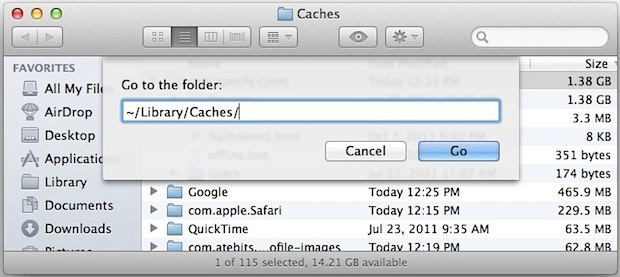
Type this into the terminal to go to the Caches folder.
System Cache
Clearing the system cache can have minor benefits, such as allowing you to see exactly how much RAM your applications are truly using. However, it will not really speed up your Mac.
To delete the system cache:
- Press Command + Shift + G to open up the Terminal
- Type purge and press Enter
Web Cache
Clearing the cache in Safari can gain you back significant space, and can also help guard against security or identity theft issues.
To clear the Safari cache:
- Click Safari
- Click Reset
- Click Empty Cache (pre-Mountain Lion)
- Click Clear History (Mountain Lion or later. This also removes recent searches.)
Drawbacks to Clearing a Cache
Though clearing a cache can save space and make it more useful to calculate memory usage, it can also have significant drawbacks.
- You delete a cache for an app, then want to use that app again
- File Quarantine may run for that application again
- Restarting after a System Cache will take a long time
- Clearing the Safari cache can make web pages load strangely at first
This will cause significant performance drawbacks for that application until it rebuilds your cache. Also, you may lose some preferences.
OS X versions from Tiger onward include features to protect users from malware, such as File Quarantine. Once you approve an app, that approval is stored in the cache. If you delete the cache, OS X might think the file is malware again.
After running a purge of you System Cache, it will take a long time to restart your Mac the next time, as it has to rebuild the cache.
Without a cache to load pages from, pages may load incorrectly. Click Apple + R to reload the cache for the current page.
Now that you know the benefits and drawbacks to clearing your cache, you can determine for yourself whether it’s necessary.
MacReviver
For another way to optimize and maintain your Mac, try our application, MacReviver. Its innovative features allow you to clear space on your Mac, improve startup time and protect your Mac from theft. Give it a try!
Was this post helpful?YesNoHaving Problems With Your Mac?
Take a FREE scan to find out how you can clean up and revive your Mac.
download now
Didn't find your answer?Ask a question to our community of experts from around the world and receive an answer in no time at all.most relevant recent articles Pin It on Pinterest