-
-
products
-
resources
-
support
-
company
-
How to use Windows Event Viewer to troubleshoot problems
By Davide De Vellis December 30, 2013Blue Screen of Death, bsod, event viewer2 CommentsCrashes and other errors can be more than just a nuisance. They can slow your computer down, or in some cases, may even cause you to lose important information. There are some useful tools within Windows that can help you diagnose and correct these errors to help you get on with your activities in no time. The Event Viewer is one of Windows’ most vital diagnostic tools. The Viewer can display which errors occurred and help you find out why they occurred. It will also display the level of urgency, from low-high using icons on the left hand side of the screen.
Windows 8 Launching the Event Viewer:
1. Press the Winkey + w. This will open the Search Box. Type “ev” into the search box and hit Enter. Click on View Event Log.
2. Note the main difference between the older versions of event viewer and the windows 8 version is the 3 panel design. This allows for easier viewing to help you analyze how different applications are working.
3. To preform a quick event check, turn your attention to the Overview and Summary pane.
4.Take notice of the events that are labeled as “Critical” or “Errors.” the events that could be causing application problems or crashes.
Windows XP & Vista/7 Launching the Event Viewer:
1. Go the the Start menu and click on Control Panel. Next click on System and Security, once this menu opens, click on Administrative Tools. Finally, click on Event Viewer.
The screen below should appear after successfully completing the instructions to launch the Viewer. Note the red circles with the white “X” inside, these indicate error events.
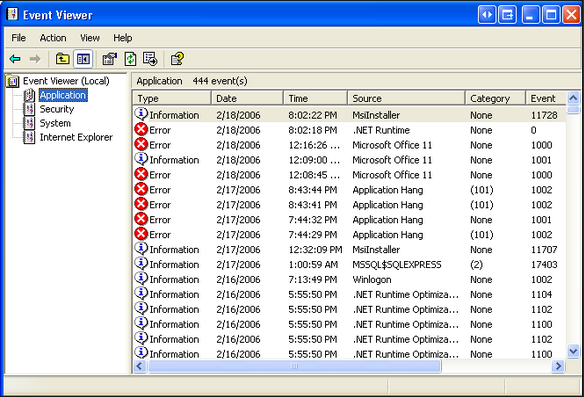
“Microsoft Windows Event Viewer is a useful starting point to troubleshoot problems”You may see many error events on the Viewer, this is quite normal since Windows will catalog each event that has occurred on your PC since the first time you turned it on.
The side bar may look like this:
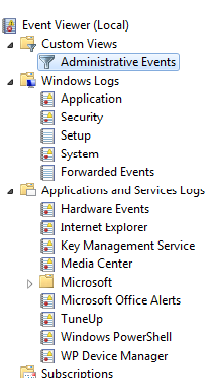
“The Event Viewer sidebar will help you narrow down the problem”This side bar will help you narrow down what system or program is experiencing crash-type events. The best place to start with general computer crashing problems is within the Administrative Event area.
Investigating a specific error event:
1. Double click on Administration Events in the sidebar menu. The events will now display in the main Event Viewer window.
2. Begin by double clicking on the most recent error event. To be sure the event is most recent, double check the date and time it occurred, this is displayed in the main view window under the “Date & Time” column. This will provide you with the error event details.
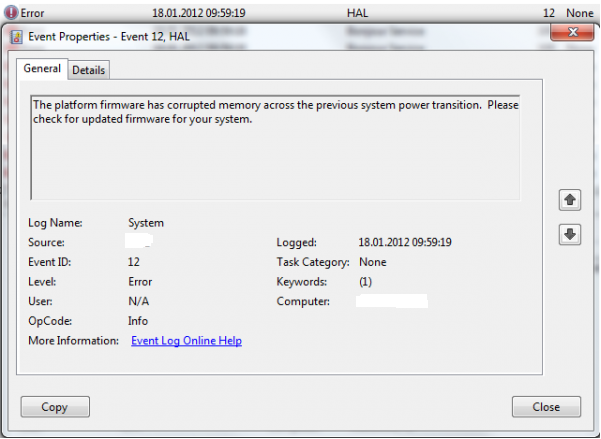
“The error details provided by Event Viewer will help you find the best solution to fix problems”3. Click on the Details tab, this will display the details surrounding the error event and possible causes. In the above screen shot, an error has occurred due to an outdated firmware issue. The Event Viewer suggests an update be installed to correct the problem.
4. In order to correct this type of issue, it is important to check for system updates for firmware on the Microsoft website.
*Note in the screenshot above there is an item named “Event ID.” In the above picture the Event ID of this error is “12.” If you are having trouble identifying the issue described in the Detail description, you can Google the Event ID to determine what the problem may be and how to remedy it. A useful websites which aggregates information and solutions for various IDs is EventID.net. The site allows easy error event search and also offers a more detailed description of what may be causing the problem.
Was this post helpful?YesNoFree Driver Updates
Update your drivers in less than 2 minutes to enjoy better PC performance - Free.
Free Driver Updates
Update your drivers in less than 2 minutes to enjoy better
PC performance - Free.
Didn't find your answer?Ask a question to our community of experts from around the world and receive an answer in no time at all.most relevant recent articles Pin It on Pinterest