-
-
products
-
resources
-
support
-
company
-
How to Fix HMDI issues on Windows 10
By Chris May 06, 2019No TagsNo Comments
Fix HMDI Problems:
Are you setting up multiple monitors on a single computer machine?
Yes, HMDI is the best option for you. But, have encountered issues setting up your HMDI component?
I’ve got solutions for you.
Step 1: Unplug and Plug-In Power Cable to Fix HDMI Ports

1. Please disconnect all HDMI cables from the inputs
2. Unplug the power cable for about 5 minutes
3. Plug it back in the power source
4. Connect the HDMI cable to your PC
5. Turn on your PC
Step 2: Check your hardware devices
If you are still experiencing the issues after following the steps given above, please check your cable itself, it might be broken, thus it will not work properly.

Also, you may check your monitor/TV’s hubs. You may try to use a different chord, if the issue is still present, try to switch to your other device with the same chord. If one of the devices is not working, that might be the reason why you are experiencing the issue.
Step 3: Run Windows Update
Having an updated system, not only helps you secure your computer, but it also updates some major and minor issues that Windows OS itself is having. Microsoft might roll back some updates and get you the new ones to get your system working perfectly.
To update your system, please follow the steps given below.
1. Please go to your Start
2. Type Check for Updates
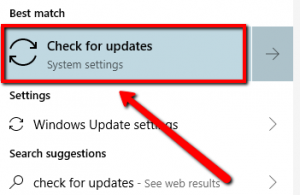
3. Click the top result4. You will see a new window which says Windows Update
5. Click the Check for Updates button
Step 4: Switch Input Source

1. Please press the Input button on your Remote
(You might be able to also see the HMDI button there, simply press that.)
2. From the options you see on your monitor, select HMDI
3. Please make sure that you are selecting the correct port if you’ve got multiple HMDI connected
Step 5: Update Device Drivers
Updating your devices drivers fixes common Windows issues, including HMDI issues.
If you are having trouble following the complex steps above, I’d highly suggest using our very own driver updater.
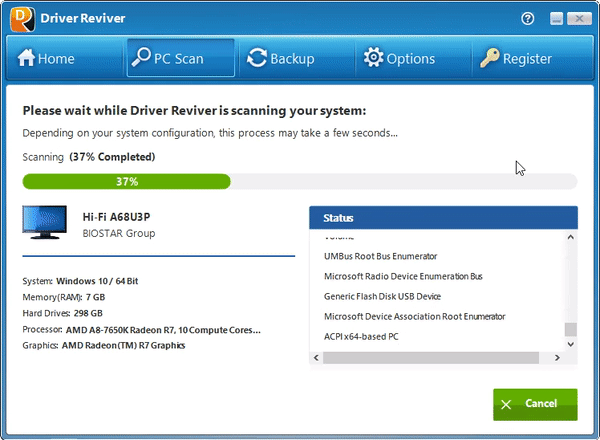
DriverReviver will scan for any outdated and missing drivers on your system.
I hope this helps!
Was this post helpful?YesNoFree Driver Updates
Update your drivers in less than 2 minutes to enjoy better PC performance - Free.
Free Driver Updates
Update your drivers in less than 2 minutes to enjoy better
PC performance - Free.
Didn't find your answer?Ask a question to our community of experts from around the world and receive an answer in no time at all.most relevant recent articles Pin It on Pinterest