-
-
products
-
resources
-
support
-
company
-
Login
-
ReviverSoft
Answers
Get Answers from our
Community of Computer Experts-
Home
-
Resources
-
Questions & Answers
- where the folder backup copy of the drivers?
where the folder backup copy of the drivers?
 i like this question0 Like ItFollowwhere the folder backup copy of the drivers?Operating System:Answer this question
i like this question0 Like ItFollowwhere the folder backup copy of the drivers?Operating System:Answer this question0 votes
00Hi Alex,
Driver Reviver backups are stored from the following directories. Please go to the below path and you will find the backups stored there:
C:\ProgramData\ReviverSoft\DriverReviver\Backups
But if you are referring to other backups, then you can easily restore a file from backup by following the below steps:
1. Open the Start menu and type backup in the Search text box and choose Backup and Restore from the resulting list.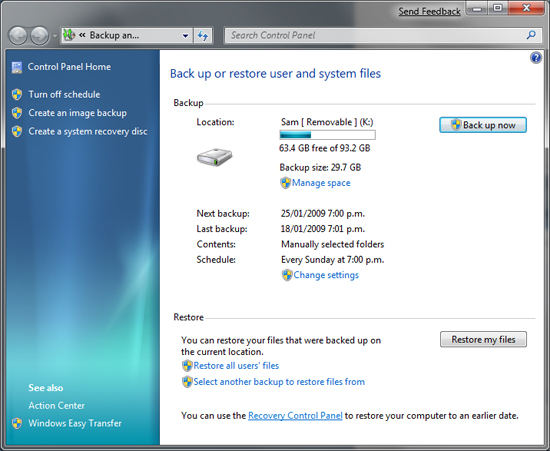
2. The Backup and Restore window opens.Click the Restore My Files button.
3. In the Restore Files dialog box, locate the files or folders you intend to restore. Click Next.
4. There are three ways to find your files.- Search: Type part of the name of the file you intend to restore. Click the found file or Select All to restore all of the found files. Click OK.
- Browse for Files: Click the backup name and then the folder that contained the original file. Click the found file and then click Add Files.
- Browse for Folders: Click this button to open a dialog box of folders. Click a folder to restore all of the files in that folder. Click Add Folder.
Repeat as needed until you’ve selected all the files you need.
If you’re not finding the file, click the Choose a Different Date link.
4. Choose All from the Show Backups From drop-down list. Pick another backup. You may have to repeat this process for more than one backup.
Choose the location to which you want the files restored.
5. Choose what to do with any preexisting copy of the file.
If you restore a file to a location that already contains a file of the same name, you’ll be asked to choose one of the following:- Copy and Replace: The file currently in the original location will be replaced by the file restored from backup.
- Don’t Copy: The backed up version isn’t restored. Nothing changes.
- Copy, But Keep Both Files: The original file will stay as is, and the restored file will include (2) in the filename.
- Do This for All Conflicts: Select this check box if you’re restoring multiple files and want to apply the same choice to each duplicate filename.
7. Click Finish to close the dialog box.
I hope this helps in getting back the backup copy which you need.
Regards,
Lokesh
0 votes
00Hi Alex,
Thank you for posting concern here.
Could you please let me know the name of the product that you have used in a backup driver, so that I could better help you?
Hoping to hear from you.
Yours faithfully,
Christian
Comments
Welcome to Reviversoft Answers
ReviverSoft Answers is a place to ask any question you have about your computer and have it answered by the expert community.Post your question
Ask your question to the community nowSimilar questions
When I connect an external microphone to the jack, it is not working. I can see it in the "Sound" tab, but the levels is very low. I have tried with several microphones.VIEW ANSWERS40Show full questionStarted happening about 3 weeks ago at the same time as I had the HD replaced.VIEW ANSWERS19Show full questionmein pc ist put mochte nun reviversoft auf mein laptop registriren wie geht das und was muß ich tunVIEW ANSWERS19Show full questionHaving trouble with your PC?Complete a free PC scan using Driver Reviver now.DownloadStart Free Scan -
